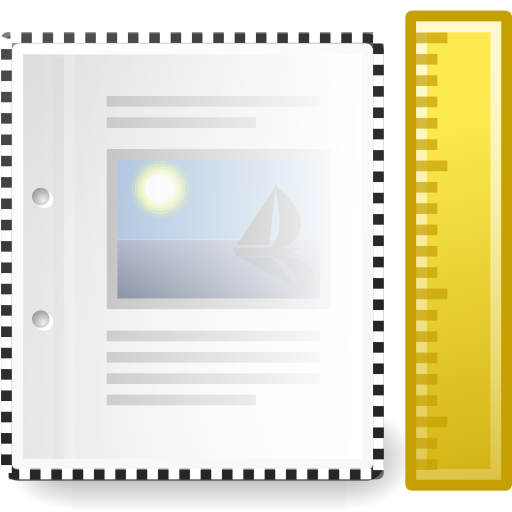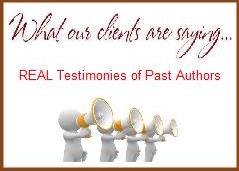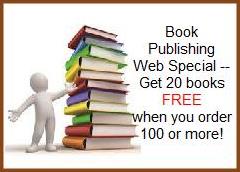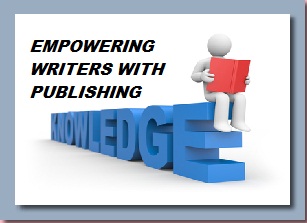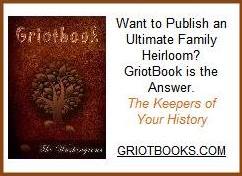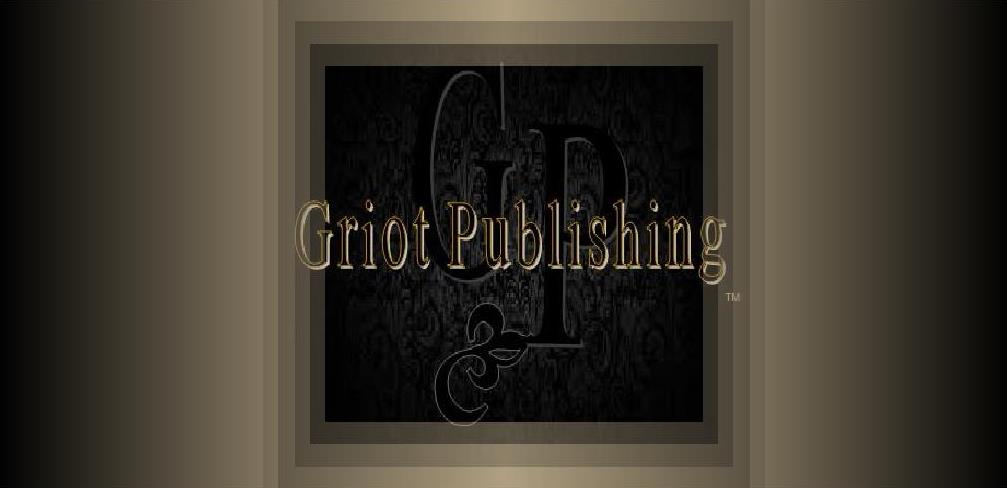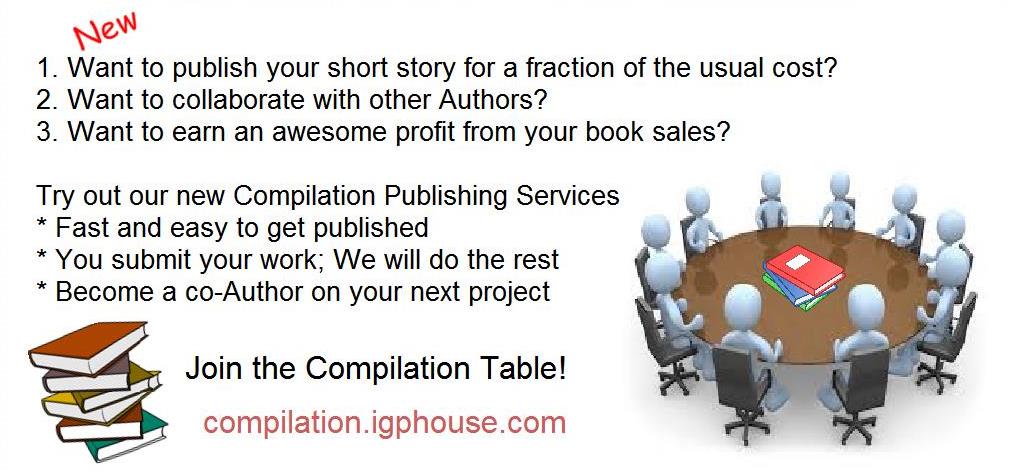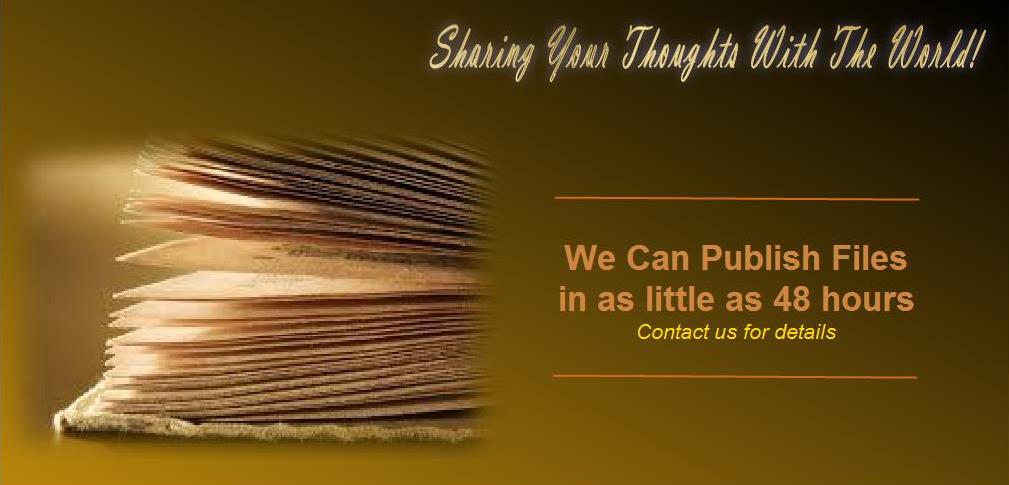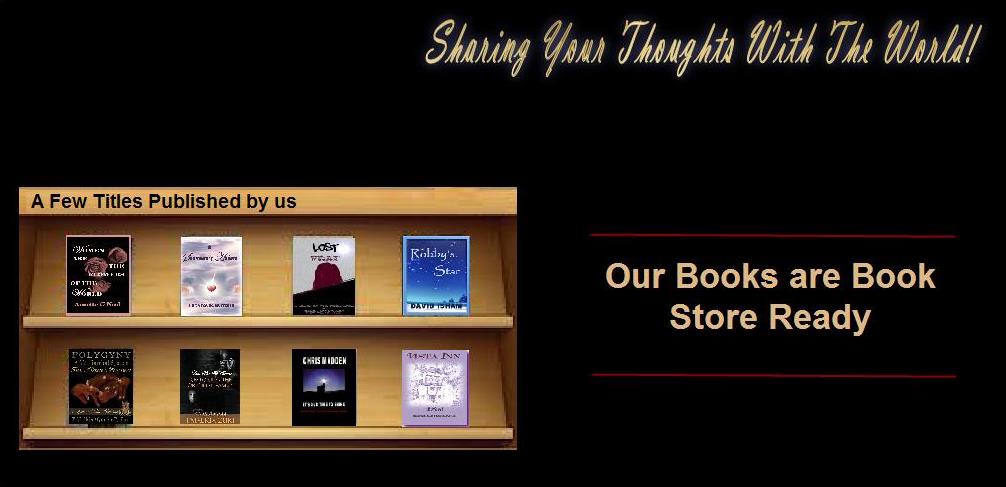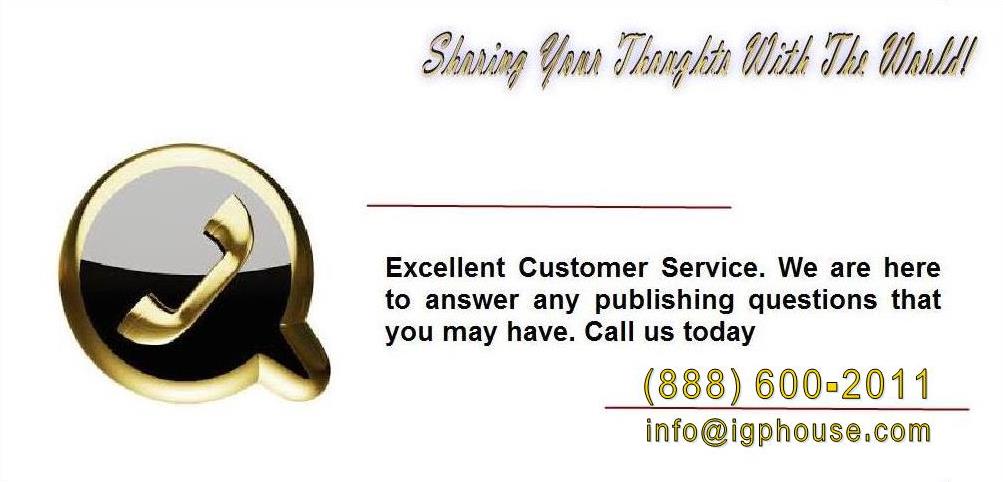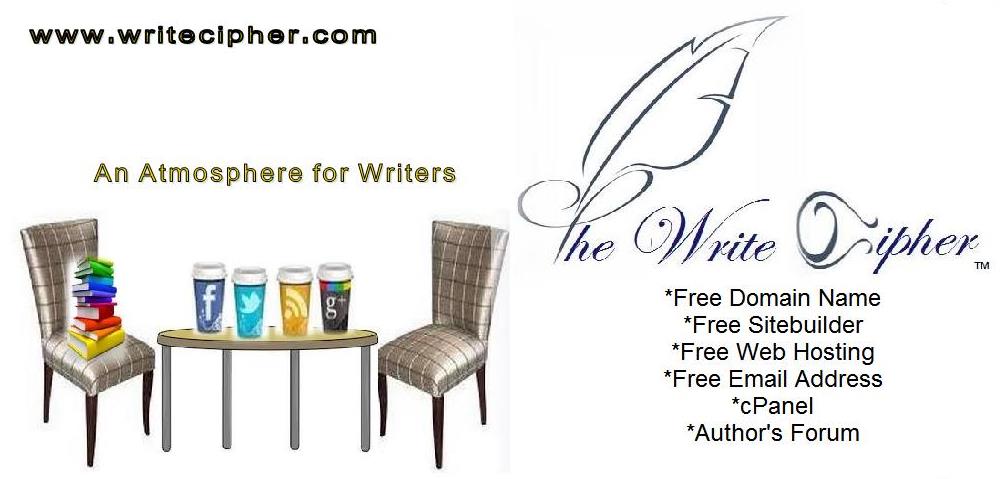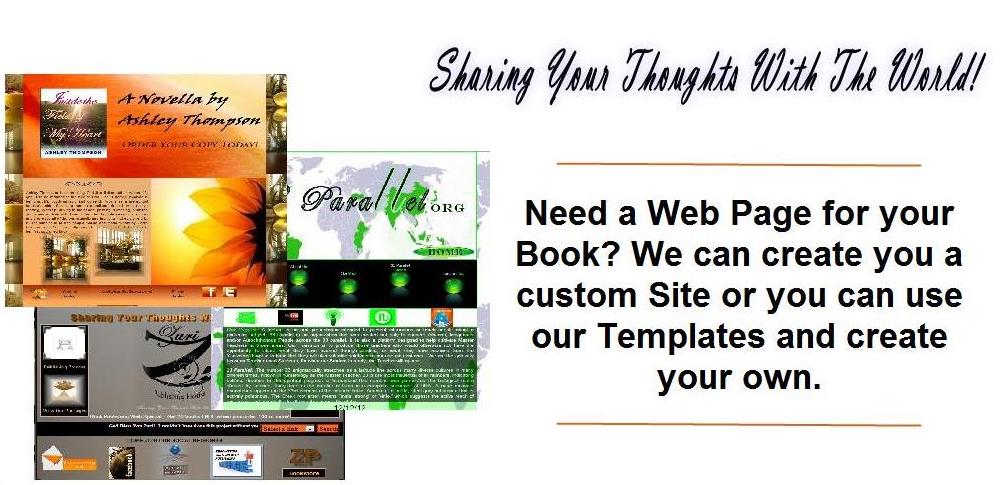


HOW TO USE OUR TEMPLATES
How to Use Our Templates
We call our templates "Microsoft Word Templates," but they work just as well in all other major word processing programs, like Word Perfect, Open Office, and Pages for Mac, to name a few. The instructions listed here are specific to Microsoft Word, but there are similar menu options and commands in the other word processing programs.
There s no need to re-type your manuscript, as long as you follow these simple steps. You can just copy and paste your book file into the template. If your book isn t written yet, that makes it even easier. Just type right onto our template and then once you are finished, save your work.
1. Copy your text
First, open your original book file in Word. Select the entire text of your manuscript and COPY it. Close your original book file.
2. Paste your text into our template
Open our template, SELECT ALL, and PASTE. You ve just replaced all the text in our template with all of your text. The formatting won t be right, but we re going to fix that right now. Save this file now, naming it differently from your original. That way, you ve always got your original file available to fall back on.
3. Change the formatting of the entire file
Open the list of styles under "Styles and Formatting."
(Note: In Word 2007, you would open the "Styles Window"
from the "HOME" tab, next to "Clipboard," "Font," and "Paragraph.")
Select the ENTIRE text and change the style to "NORMAL."
4. Change the formatting of each individual segment
Now go back and change all the specialized formats, starting from the beginning of your file. Select your title and click on "Title" in the styles. If you ve got a particularly long title, you ll want to make some adjustments to the font size. You can also use a different font if you d like (more about that later). You ll also want to change the subtitle, author s name, copyright page wording, Table of Contents, Headings for any front matter (Foreword, Preface, etc.) and each chapter heading in a similar fashion.
We call our templates "Microsoft Word Templates," but they work just as well in all other major word processing programs, like Word Perfect, Open Office, and Pages for Mac, to name a few. The instructions listed here are specific to Microsoft Word, but there are similar menu options and commands in the other word processing programs.
There s no need to re-type your manuscript, as long as you follow these simple steps. You can just copy and paste your book file into the template. If your book isn t written yet, that makes it even easier. Just type right onto our template and then once you are finished, save your work.
1. Copy your text
First, open your original book file in Word. Select the entire text of your manuscript and COPY it. Close your original book file.
2. Paste your text into our template
Open our template, SELECT ALL, and PASTE. You ve just replaced all the text in our template with all of your text. The formatting won t be right, but we re going to fix that right now. Save this file now, naming it differently from your original. That way, you ve always got your original file available to fall back on.
3. Change the formatting of the entire file
Open the list of styles under "Styles and Formatting."
(Note: In Word 2007, you would open the "Styles Window"
from the "HOME" tab, next to "Clipboard," "Font," and "Paragraph.")
Select the ENTIRE text and change the style to "NORMAL."
4. Change the formatting of each individual segment
Now go back and change all the specialized formats, starting from the beginning of your file. Select your title and click on "Title" in the styles. If you ve got a particularly long title, you ll want to make some adjustments to the font size. You can also use a different font if you d like (more about that later). You ll also want to change the subtitle, author s name, copyright page wording, Table of Contents, Headings for any front matter (Foreword, Preface, etc.) and each chapter heading in a similar fashion.