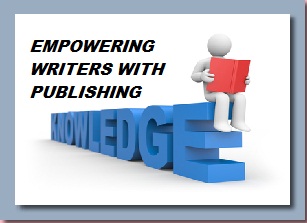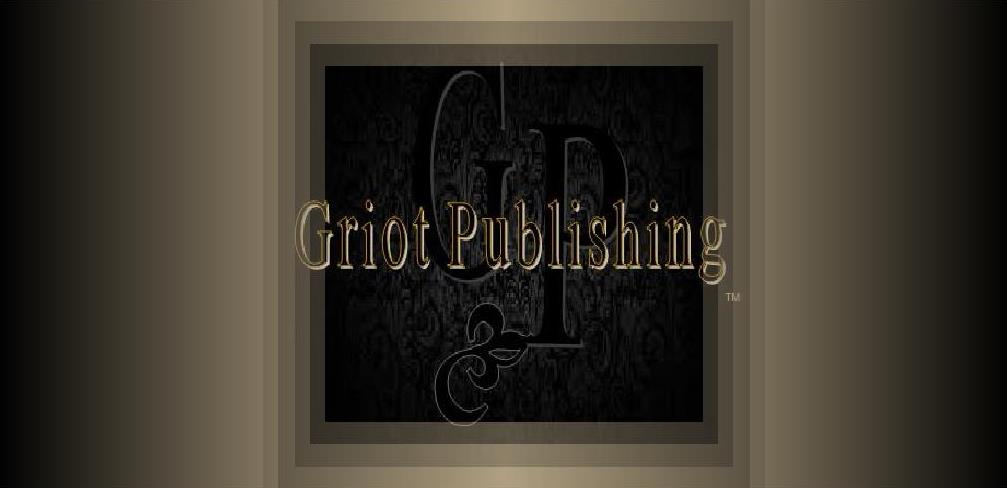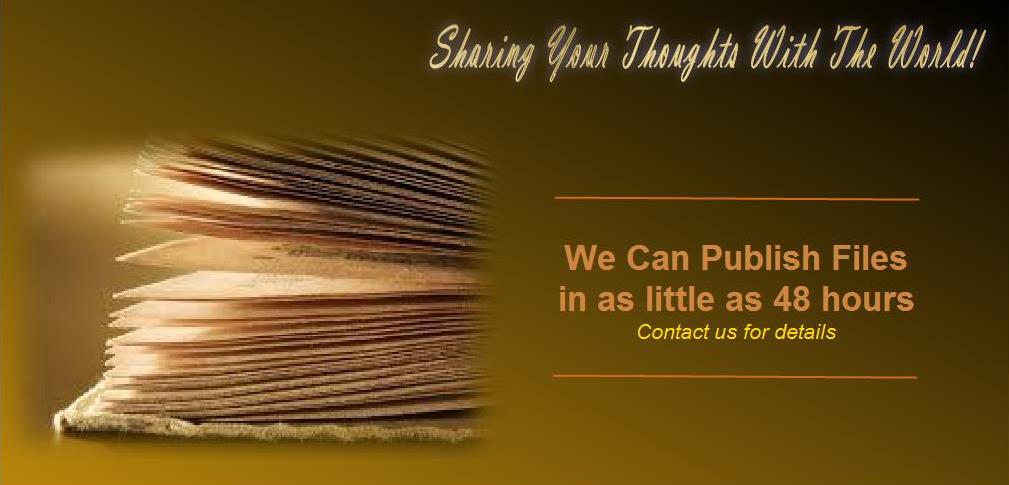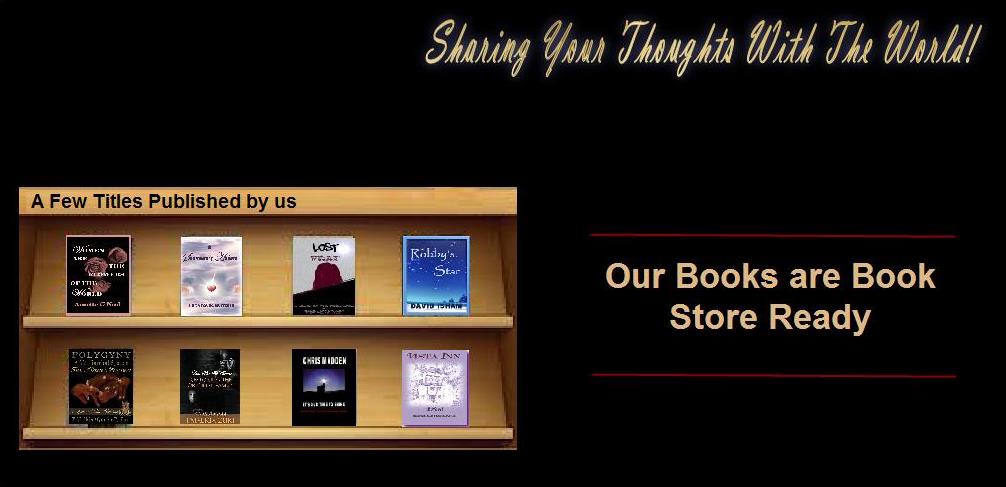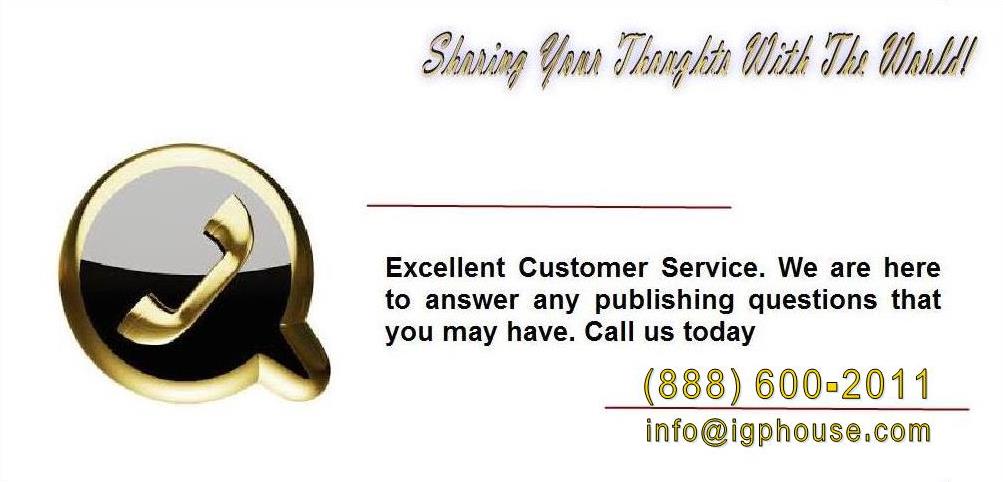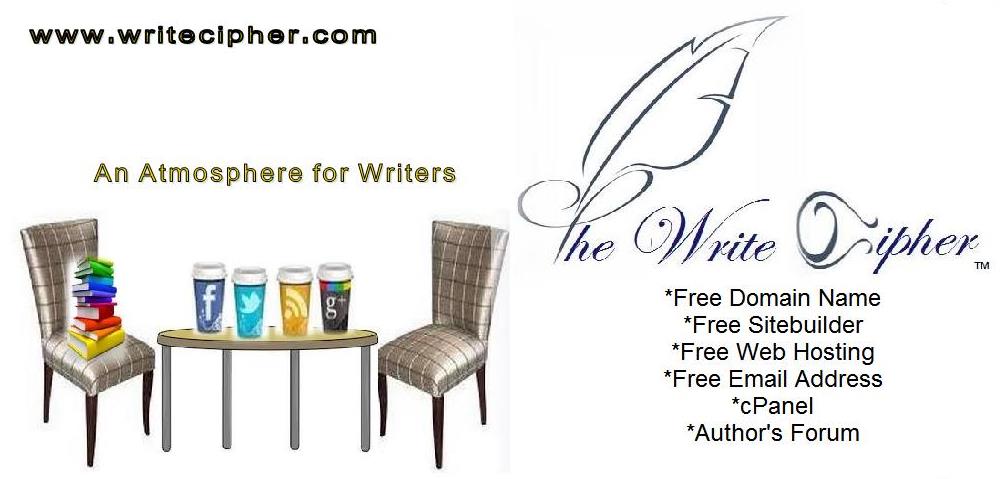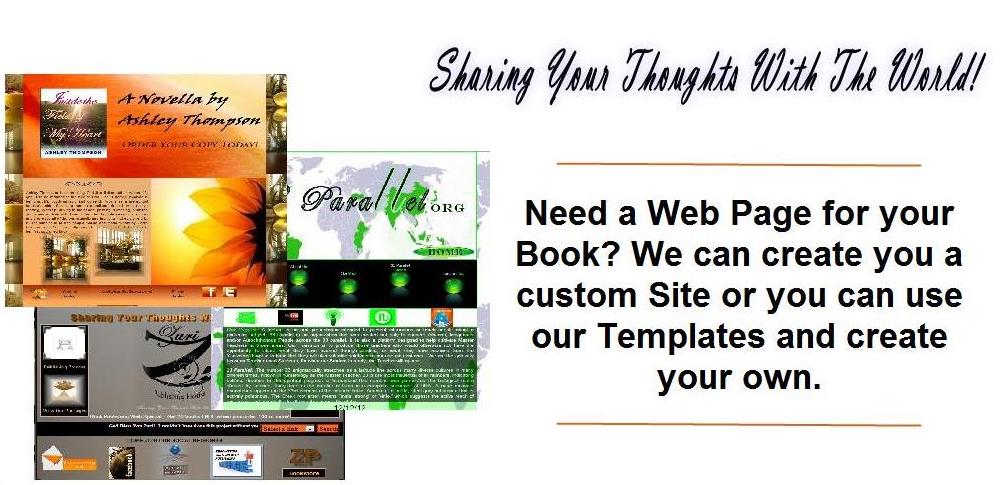

WINDOWS 7
These instructions are for both documents and photos
Sending Photos in Windows 7
1. Click on the Start button. This is the round blue button at the bottom left of your home screen.
2. Click either "documents" or "Pictures."
3. Select your file. If you want to pick more than one picture, just press and hold Control as you click on the
pictures.
4. Click "E-mail." You can find this option on your toolbar. This will only work if you have an email-program
installed on your computer.
5. Click "Attach files." Find this option on your email. Select a picture or document from the list and then click
"Attach." This will open up a new email with the pictures or documents you've selected, using your favored e-
mail program.
6. Fill out the information in the email. Type the recipient's email address, a subject, and a message in the body
of the email.
7. Click "Send." This will send the email along with your attached files.