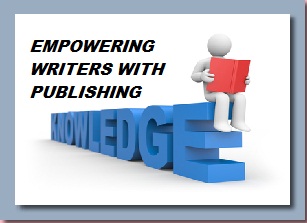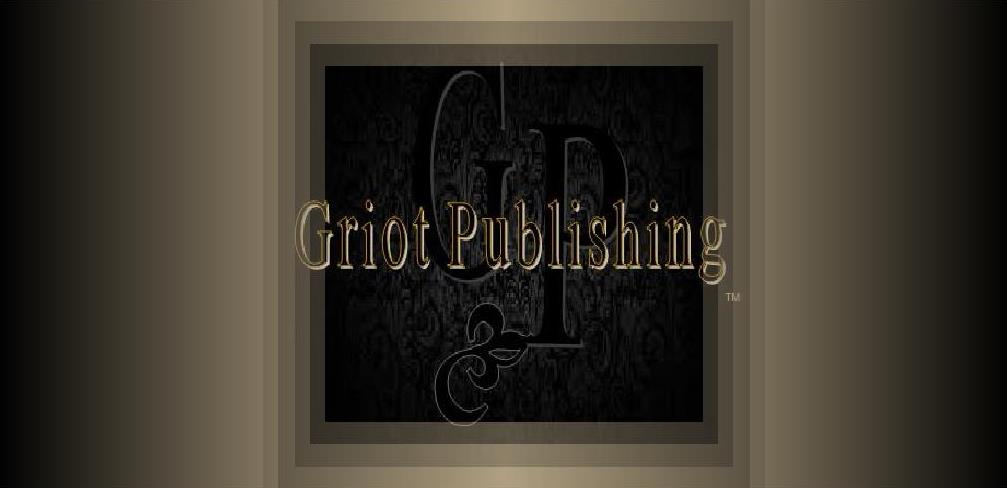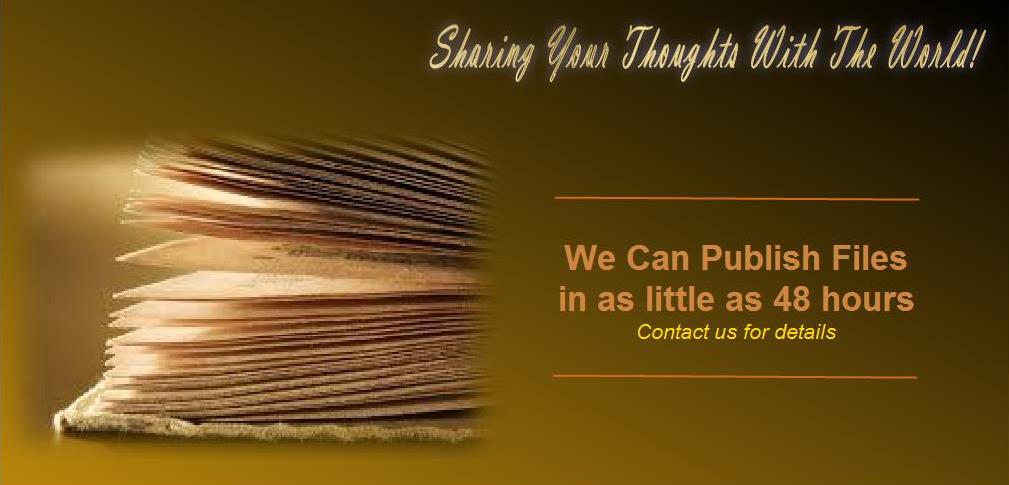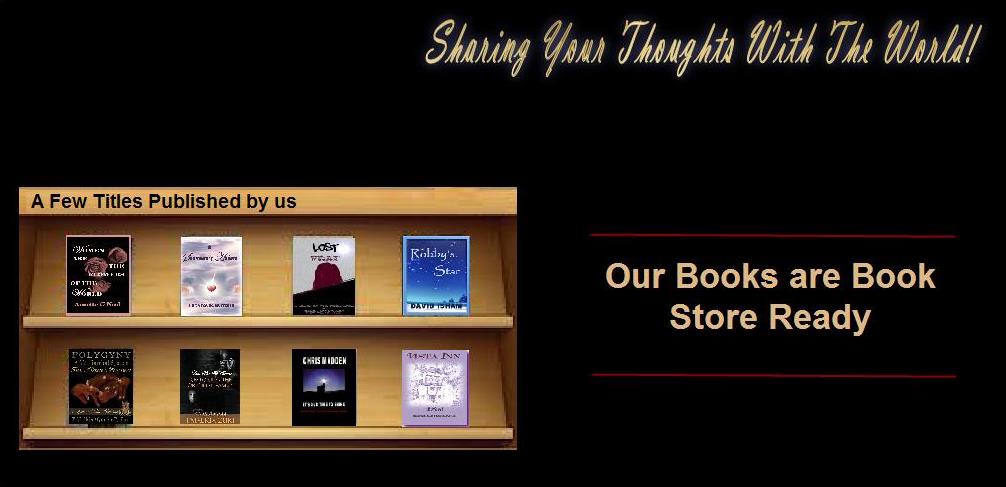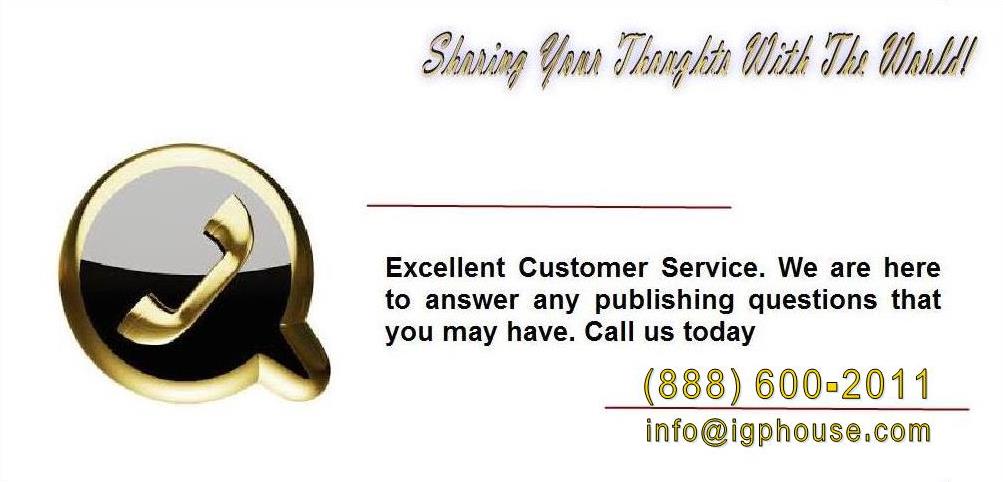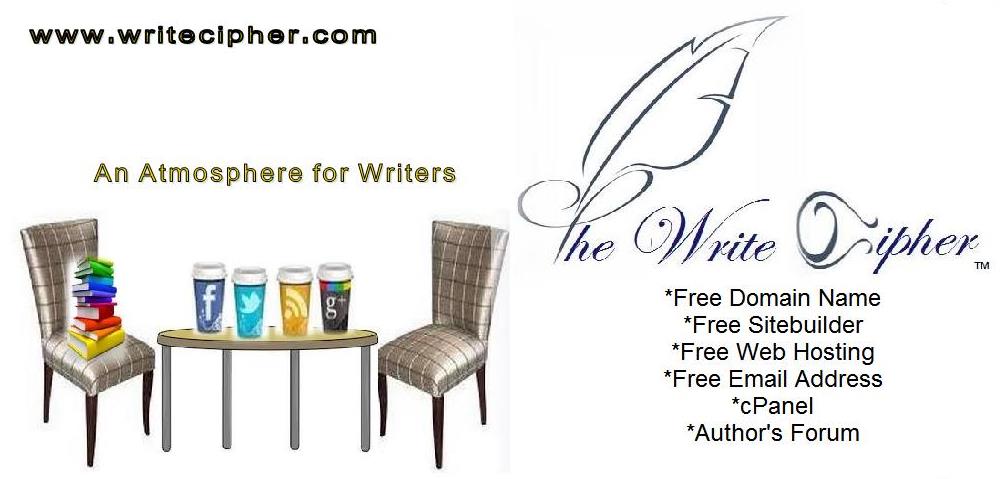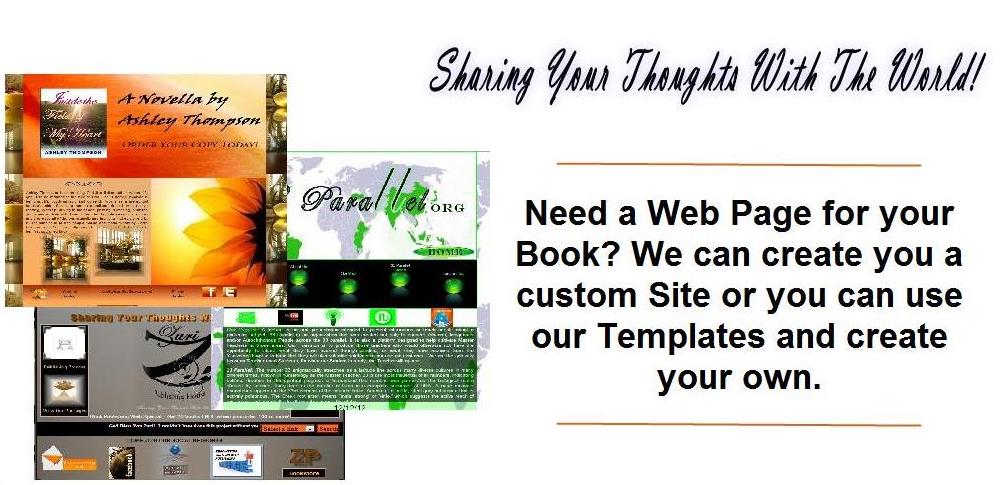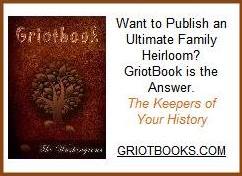

These instructions are for both documents and photos
Sending Photos with the Windows 8 Mail App
1. Click "Start."
2. Open the Mail App. Just select the app from the Start menu.[4]
3. Click "New." You can find this option in the program's top-right corner.
4. Open the App bar. You can do this by right-clicking on a blank part o the email.
5. Click the Attachments icon. This will open up the Windows 8 File Picker window.
6. Select "Files." Use this option to browse through your computer's files until you find the photo or
document you want.
7. Select the file. Once you've selected the file you'd like to send, just click on it.
8. Click "Attach." This will attach the file to your email through the Mail app.
9. Fill out the information in the email. Type the recipient's address in the "to" box, a subject, and a
message in the body of the email.
10. Click "Send." This will send the email along with your attached file.

WINDOWS 8 MAIL APP


™